Eclipse 高亮显示选中的相同变量
原创
eclipse
写代码的时候选中一个变量或者类型,然后查看同一个文件中其它地方的引用或者定义是常用的,而且很重要,这也是使用集成开发工具带来的好处之一。
在 eclipse 中使用快捷键或其他原因,不小心按错了,使得变量的高亮显示没了,一开始没找到。
通用解决方法
菜单选择:windows-> preferences->java->Editor->Mark Occurences
选择最上的复选框,下面的就有很多设置项。 其中的 Local variables 就是变量的高亮显示。
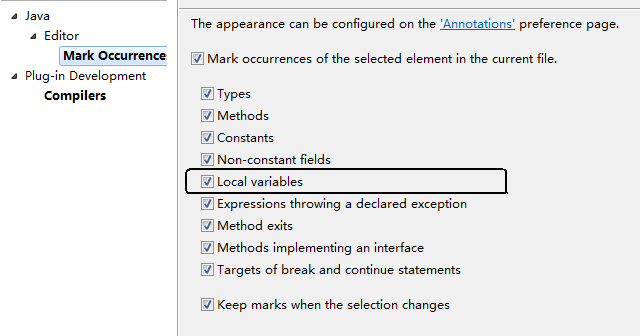
快捷设置
后来在 eclipse 的工具栏上找到了快捷设置的方式,就是这个黄颜色的笔的形状的按钮。
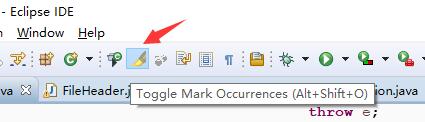
也可以看到快捷键是 Alt + Shift + O。
设置高亮颜色
菜单选择:windows-> preferences -> java -> Editor -> Mark Occurences
第一行有个 “Annotations” 点击进入,显示出列表,找到 Occurrence annotation 右边选择 Color 即可。
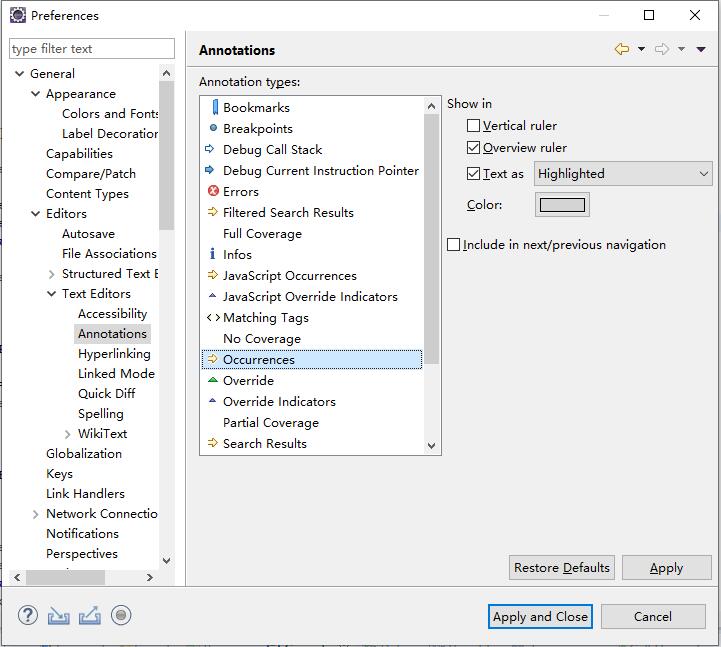
也可以从菜单 windows-> preferences -> General -> Editors -> Text Editors -> Annotations 进去,在 “Annotation types” 列表中找到 Occurrences 项,然后自定义设置高亮的颜色。